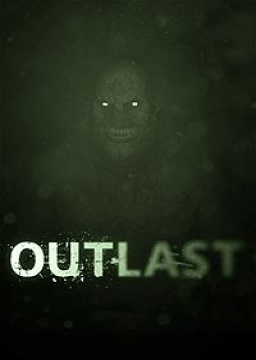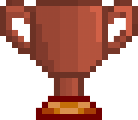You can add key bindings for tools normally only available for developers by editing the DefaultInput file. These tools include showing collision rendering which is very useful for skip searching or just practising skips as you can see exactly where you can walk and how big the collision boxes are for objects. Some tools are more useful than others, but I'll give you the list of working ones.
-
Open the file "/Outlast/OLGame/Config/DefaultInput.ini"
-
Add line under "keyboard and mouse" section (important: doesn't work if you put it elsewhere) .Bindings=(Name="",Command="")
where on the name you enter the key and on command one of the available dev tools.
For example .Bindings=(Name="F1",Command="Show COLLISION")
These are working commands
Show COLLISION Toggles collision rendering. Shows collision models of all objects. Show POSTPROCESS Toggles post process rendering. Turns off all postprocess, like nightvision effect. Show LEVELCOLORATION Toggles per-level coloration. Shows models without textures. Show FOG Toggles fog rendering. Turn off fog. Show VOLUMES Toggles volume rendering. Volumes are used for triggering level streaming. Show PATHS Toggles path rendering. Paths are used for controlling AI movement. Show SKELMESHES Toggles skeletal mesh rendering. This makes player and other moving objects like doors invisible. Show DECALS Toggles decal rendering. You can disable some textures that are added to the level, like blood splatter or writings in the walls. Show BOUNDS Dispays bounding boxes for all visible objects.
Camera Freecam Lets you move camera freely throught the level (through walls etc) Camera Default Changes back to default camera mode
Stat LEVELS Shows level streaming data. List of currently active levels and displays their status through color coding. Stat FPS Shows frames rendered per second and the amount of time taken to render the frame in milliseconds.
ShowDebug OLAI Shows informations about player and AI characters, like currently played animation. Cannot be toggled off. ShowDebug VOICEMANAGER Shows currently played voices. Cannot be toggled off.
StreamMap <MapName> Can be used to instantly load a level. Unloads current level, so this is only useful for trying jumps between levels, like from first chapter to the lab. Level names can be found using the stat LEVELS command, they are on the top with _persistent, for instance lab is lab_persistent.
Lastly, if you want to change the FPS Cap to 61.81, You must cap the fps by editing the file BaseEngine.ini in [Outlast Folder]\Engine\Config. In the file you must search for the line MaxSmoothedFrameRate=62 and change it to MaxSmoothedFrameRate=61.81.
- Save changes and restart game.
After discussing this a lot, the Mod Team decided that Buttbounces are now officially allowed in the Glitchless category!
Why the change?
- A buttbounce is only a visual effect, it behaves exactly like a regular jump.
- Buttbounces only save about 3-4 frames whi