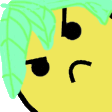How to Make Livesplit Transparent in OBS (Quick Guide)
Open Broadcaster Software (OBS) lets us add a filter that will remove whatever background color we have on LiveSplit. OBS is the recommended recording program, however a similar method can be used with other programs to achieve similar results.
Firstly, you should make your splits background a solid color, you should use a color that LiveSplit won't use to display stuff you want to keep seeing, because we will be cutting out everything of the selected color. Black is my choice, because it gives the best text clarity in the recording. Note: Default layout settings work fine.

The background color is changed in layout settings.
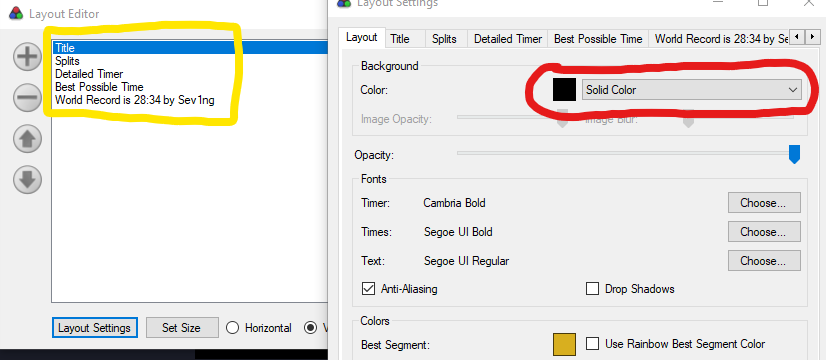
By default, the coloring is set to be a gradient. For best results switch to solid color, although it will still work with the other options (highlighted in red). Each layout component (highlighted in yellow) will have its own color setting, make sure they're all the same. (Again, default settings are fine).
In OBS, you will want to have your Sekiro captured with a Game Capture source. This gives you the best recording results. Press the + in the Sources box and add a Game Capture source. Shown below:
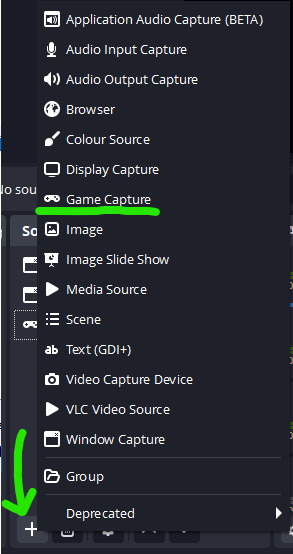
Game Capture will only show the game, therefore we need to add a seperate Source for LiveSplit itself. For capturing LiveSplit we use a Window Capture Source. Add the Window Capture from the same list as above.
After naming it, the following window will appear. Put LiveSplit as the window.
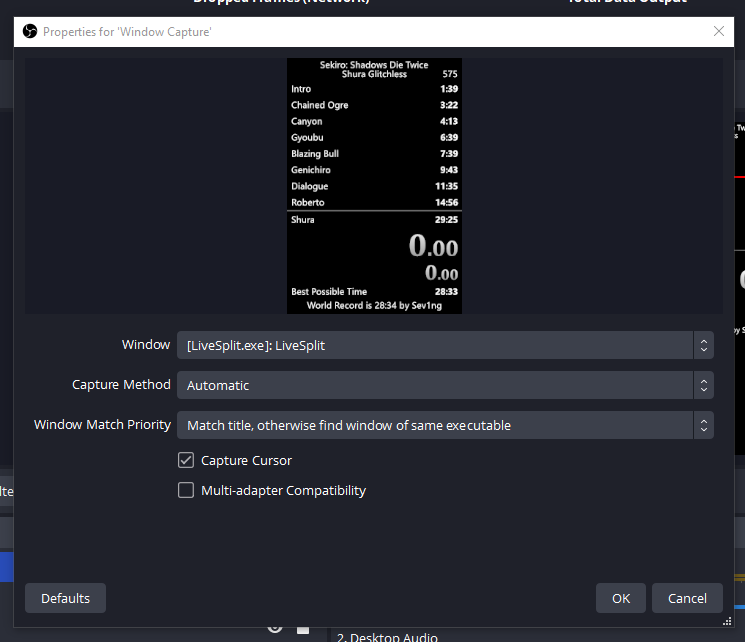
I recommend setting the "Window Match Priority" to "Match title, otherwise find window of same executable". This ensures that that source will never try to capture anything except LiveSplit.
Now we'll add the filter that will remove the background of LiveSplit. Right click the Window Capture you created for LiveSplit (mine is called Splits) and press Filters.
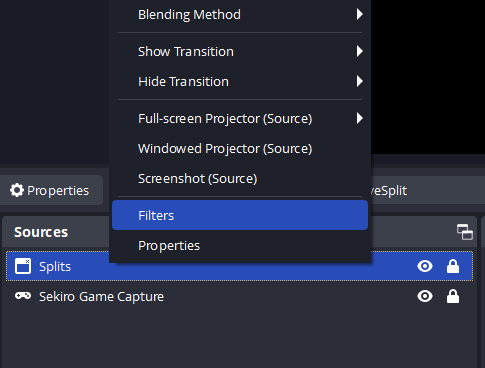
Then add a Color Key. Set the type to Custom Colour and choose black (or whatever other background color you use). Then finally, adjust the Similarity slider until the background disappears.
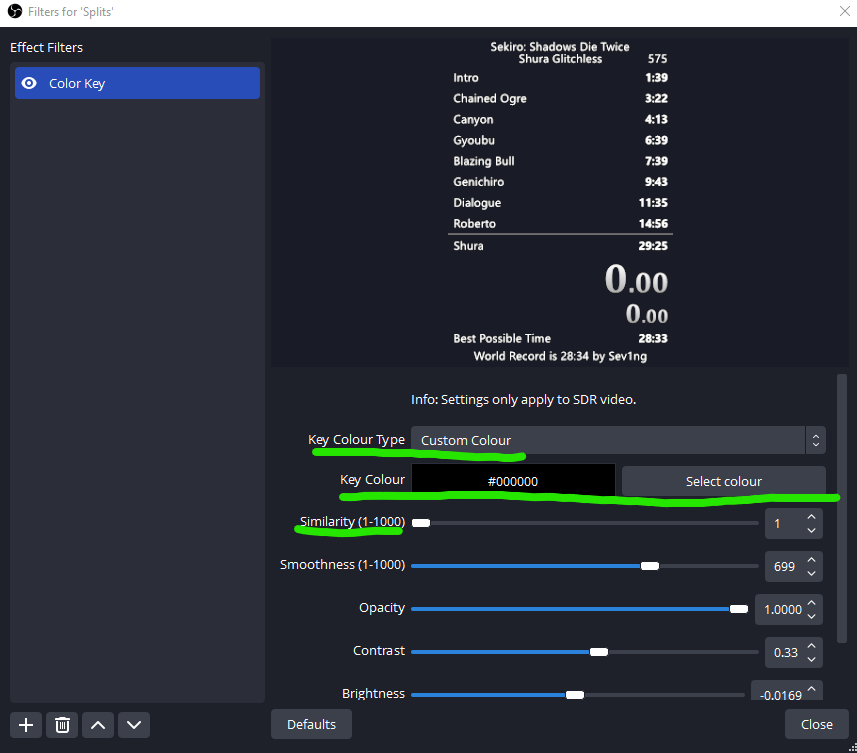
If you set LiveSplit's background color to Solid Color then you only need similarity at 1. With LiveSplit's default layout settings you will need to set it higher to properly mask out all of the background.
That's it.
A final note: Make sure that the LiveSplit Window Capture is placed above the Sekiro Game Capture on the Sources list, or else LiveSplit will be behind Sekiro and be invisible in the recording.
Since the last announcement we made, many changes have been made on separate occasions. This post will clarify all of those.
Ponetchmas and Sapped have left the moderation team. Thank you to you both for the help over the years, and I have to point out Ponetchmas as having verified over 500 runs in