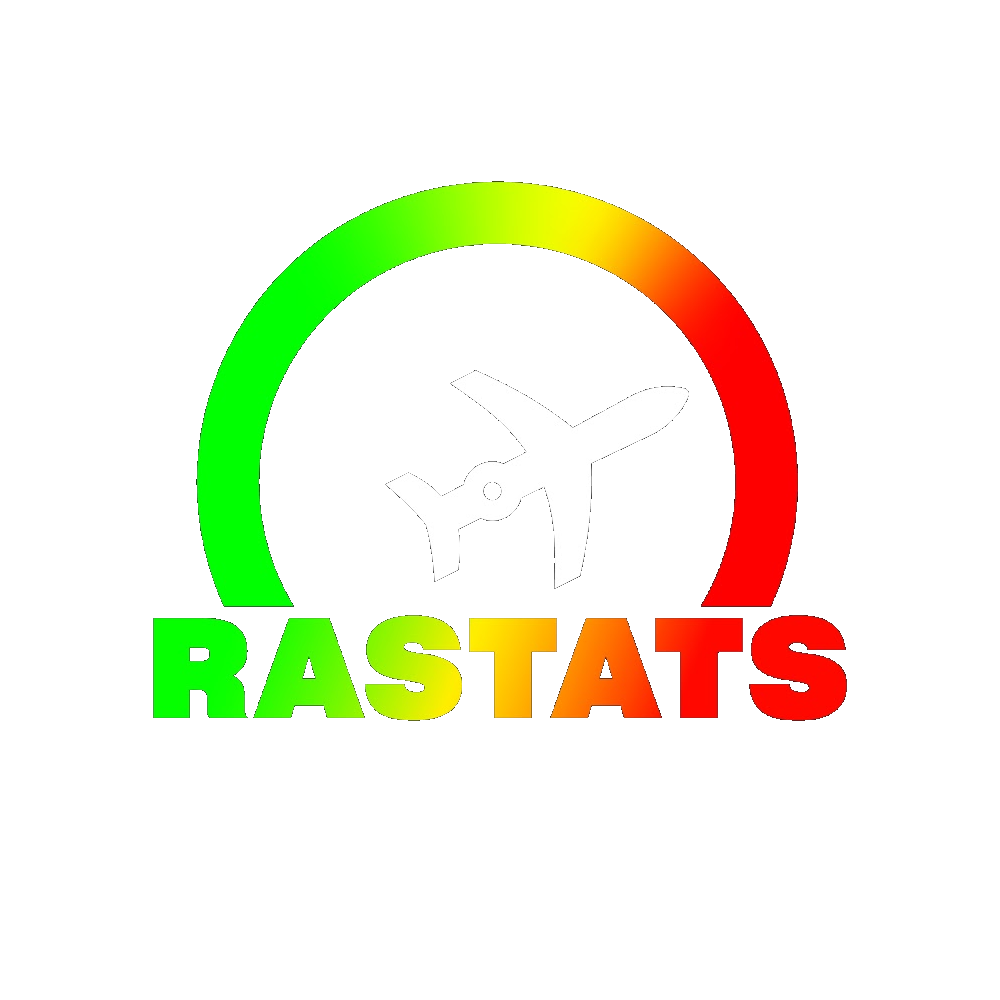Livesplit uses splits file to keep track of your progress on your speedrun. RastaBobby made splits file for every speedrun category of every TrackMania game and below you'll find a complete description of some of his TrackMania splits files. It is recommended to download these files along with other useful layout files : https://bit.ly/tmspeedruns .
To open a splits file on Livesplit, do a right click on Livesplit's main window, put your cursor over Open Splits and click on From File... then look for the splits file which corresponds to the game category you want to speedrun.
To have access to the splits settings, do a right click and click on Edit Splits, the following menu should appear with 3 different sub-windows.



•Game Name : The game you are speedrunning.
•Run Category : The category you want to speedrun.
•Start Timer at : Fill with the start time of the timer. Must be 0.00 for any TrackMania game.
•Attempts : Your attempts counter (unfinished attempts are included).
•Load remover and auto splitting options are available (for TrackMania² games only) : Watch the TrackMania Autosplitter & Load Remover tutorial here : .
•Insert Above/Below : Add a segment above/below the selected segment, it is used when you create your own splits files.
•Remove Segment : Remove the selected segment.
•Move Up / Move Down : Move the selected segment up or down.
•Add Comparison : Create a new comparison by manually adding the segment times you want to compare to.
•Import Comparison : Import someone's splits file to compare to his PB during your speedrun. I encourage you to directly share your splits file on https://splits.io . You'll have to right click on Livesplit, then click on Share, choose Splits.io on the pop-up window, click again on Share and finally paste the Splits.io link in your speedrun submission.
•Other... : •Clear History : Clear all your past speedruns in the splits file memory. Your best segment times will be kept. •Clear Times : Clear all the recorded segment times (Game Time and Real Time). •Clean Sum Of Best : Delete your sum of best.
Real Time and Game Time sub-windows (image 1/3 and 2/3)
If you use the TrackMania Auto Splitter & Load Remover, Real Time corresponds to RTA (Real Time WITH Loads) and Game Time corresponds to RTA w/o loads (Real Time WITHOUT Loads).
There are 5 columns, both sub-windows share the same Icon and Segment Name columns:
•Icon : Add an image to a segment.
•Segment Name : Name each segment of your run. For TrackMania games, it is generally the name of the corresponding track.
•Split Time : Segment by segment, you'll find the split times of your Personal Best speedrun (in RTA for "Real Time", in RTA w/o loads or IGT for "Game Time")
•Segment Time : List of the segment times of your Personal Best (in RTA for Real Time, in RTA w/o loads or IGT for Game Time).
•Best Segment : Displays your best segment time for each segment (in RTA for Real Time, in RTA w/o loads or IGT for Game Time)
Additional Info Sub-window (image 3/3)
•Region : Leave blank.
•Platform : Fill with your platform (PC/PS4/XB1/DS/Wii depending on the game).
•Sub-categories and other variables (Difficulty, Flags, Maniaplanet,…) : Fill with the value that corresponds to your speedrun.
•Submit Run : Submit a speedrun directly from Livesplit, it sometimes doesn't work.
•Associate with speedrun.com : The effects of this setting are unknown.