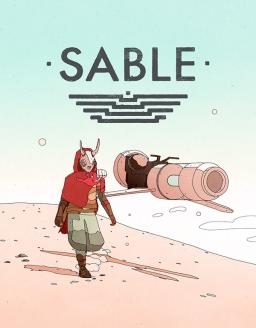Despite what the in-game prompt tells you, save files are never overwritten when creating a new save. They are, however, not accessible through the menu anymore. This guide will tell you how to restore old save files as well as how to insert someone else's save file.
== Locating Your Save Files == Your save files should be located roughly at "C:\Users\User\AppData\LocalLow\Shedworks\Sable\SaveData" (you might need to change "User" for something else).
You can also locate it in the following way:
- Press Windows + R
- Type "%appdata%" and hit enter. This will open the Roaming folder
- Navigate to the parent folder, "AppData"
- Go to "LocalLow" -> "Shedworks" -> "Sable" -> "SaveData"
== Finding Your Old Save File == Depending on how many saves you've created, your save folder might be very full. Default save files have names like "sable_data_########" ending in a random string of characters, which means that there's very little to go on if you want to find a specific save file. If you know when you last played it, you can find it by sorting by modification date. The file size also gives some indication of how much a save file was played (e.g. the more things are in your inventory, the larger the file). Other than that, you'll just need to try the next step for different files until you find the right one.
== Making a Save File Playable == First of all, you need to paste the save file into the "SaveData" folder. If you want to restore an "overwritten" save file, this is already the case. Next you need to edit the "SaveManager" file using any text editor. What we care about are the three blocks that look something like this:
{ "ID" : "sable_data_b7h4rl5p", "masksCollected" : 4, "playSessionTimeInSeconds" : 829.9762, "dateTimeTicks" : 637963600478912640 }
These represent the three save slots that we have access to in the game (in the same order). All you need to do is change the line containing "ID". E.g. if the save file you want to play is called "Special Save File.json", that line should be changed to
"ID: "Special Save File.json"
Just to be clear, the save file doesn't need to end in ".json" or similar, but if it does you need to include it in this line. The other three lines are updated once you play that save file and save it (apart from the play time, since it isn't stored in the save file).
You can also rename your save files to just about anything you want, as long as you also change the corresponding "ID" line.
== Editing Save Files == Save files are just text files. In particular, they have a JSON format, which is just a fancy way of storing information. If you want to edit save files, I suggest you use an editor that knows what JSON is (e.g. Notepad++), since this can make navigating the file easier. Writing an exhaustive guide about what you can do would take too long, but these files aren't too hard to get your head around.