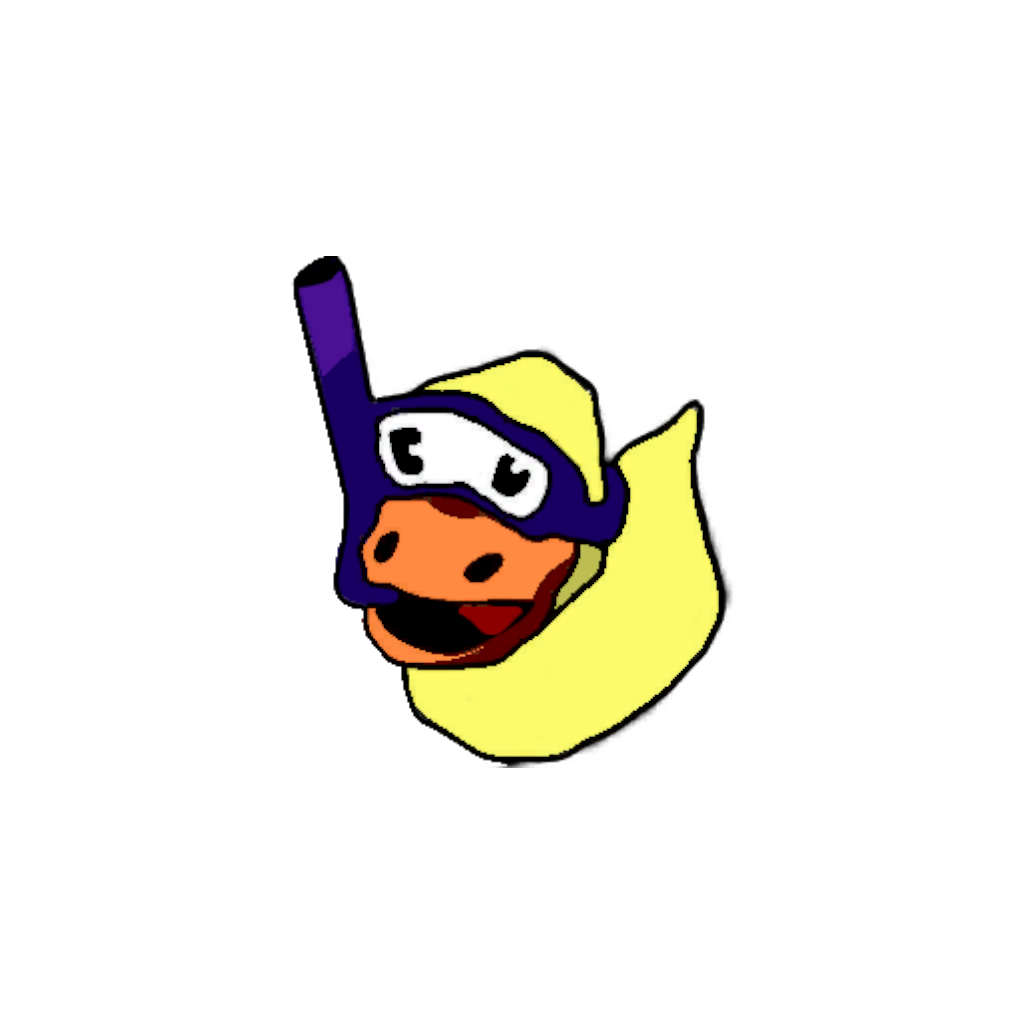Installer Section:
-
Go to the lastest version from the MulTyPlayer GitHub Releases Page: https://github.com/xMcacutt/Mul-Ty-Player/releases
-
Download the "MulTyPlayer.Installer.v2.1.1.msi" or latest version number
-
Run the "MulTyPlayer.Installer.v2.1.1.msi" as admin to allow for best installation flexibility. a. I wouldn't recommend installing in the default location as this will require more admin privileges to adjust various settings etc. Instead I would recommend installing here: C:\Program Files (x86)\Steam\steamapps\common
Game configuration:
-
After running through the rest of the installer, a. open the folder it created called "2.1.1" in file explorer (or newer version) b. then open the "Mul-Ty-Player Client" folder c. Inside this folder you should have a "Mul-Ty-Player Client.exe" i. Run "Mul-Ty-Player Client.exe" as administrator
-
A "WELCOME TO MUL-TY-PLAYER" splash screen should pop up a. At the top left there's a button called" SETUP" which you shold click on
-
Another smaller "MUL-TY-PLAYER" setup window should appear a. Use the default folder location unless you've put it somewhere weird. You can find your game folder on steam if required, google this if you need. b. Create an empty folder and call it "MulTyPlayer" for example i. Set the "SELECT MUL-TY-PLAYER FOLDER field to the folder you created in step 6b c. Click "INSTALL PATCH" This should take 1-2min i. If the install patch button doesn't show up contact me on discord: SirLaurenceNZ#5028 or ask for help with setup step 6c in the Discord server
Launching and connecting
- From here, open the MulTyPlayer folder you created in step 6b and run the "Mul-Ty-Player.exe" Ty exe a. You should see an attributes screen with "MulTyPlayer" and a version number
- Open up the "Mul-Ty-Player Client.exe" from step 4a
- When both the MulTyPlayer game exe and client are active, the client should show you a login window with "CONNECT TO HOST" and fields for the IP, Password and username you wish to connect as a. Input the IP address a server host gave you into the IP b. If the host didn't give you a password there likely isn't one, input one if needed c. Press the connect button!
- Choose your Koala avatar!
Best Practices and other notes:
That's it, you should be connected! Listen to your server host for instructions from here.
It's good practice to wait on the main menu/New game save successful screen for everyone before starting a run, it's also a good idea to do a new game to overwrite any of your save data before going back to the menu to avoid syncing issues. When you are good to go, click the ready button and wait for the countdown sound and listen to your host. It's also helpful to remind the host to reset sync before starting the run.
If you need to use any commands please use /help in the Mul-Ty-Player Client
If you need to give room host to someone, disconnect and let them do /requesthost while you're out of the room and then re-join.
Hope that helps and have plenty of MulTyPlayer Koala fun! :D -SirLaurenceNZ aka Lawn