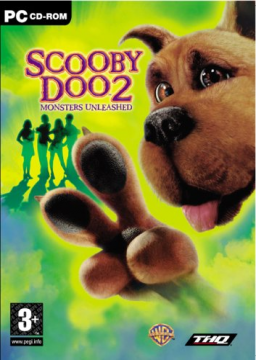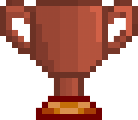Running the Program with D3DWindower on Windows 10 through an ISO
Updated by Samm
- Mount the iso and install the game (click on the iso and select setup.exe).
- Install the D3D Window program.
- Have the ISO mounted again (https://ibb.co/vdt6nCn)
- Copy a shortcut of the game to the D3D Window program folder (https://ibb.co/72D7wC7)
- Change the compatibility mode for the D3D Window program to Windows XP (https://ibb.co/jrBvNq5)
- Run the D3D Window program as Administrator
- Add the game using the exe path in the C drive.
- Press on options and use these settings https://ibb.co/LQcfzj1 https://ibb.co/RbjyS9n https://ibb.co/MfmvXxB https://ibb.co/fGzDvgH
- Here specifically (https://ibb.co/99JDDQy) you want to click on D3DHook.dll in your D3D window download folder (https://ibb.co/8mt3tft).
- Click on the computer icon in the program to run the game.
Recent runs
Moderators