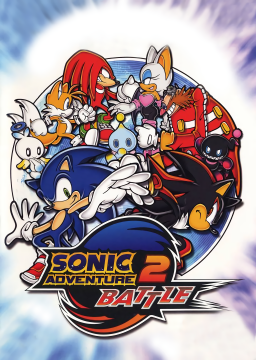Just a quick PSA to announce that in the Resources section, you can now find "Spades' Savestating Tool" by, well, Spades, which will allow you to 'savestate' on PC version. I say 'savestate' because it's not a bona fide savestate, but rather a tool that allows you to save the character's current position, and then teleport to that position. That's the basic thrust behind how it works, at least. You can also use this tool to generate as many lives as you need, so between being able to save/load state and use infinite lives, practicing is now more streamlined than ever.
I've included a preliminary Readme in the download, though it is a very simple tool to use. New versions may be released later with additional features, and I will update the download link when appropriate.
hey, I use a gamecube adapter to play, using x360ce, and I can't seem to get your mod to work. I try routing the bumpers to my d-pad but yeah, nothing. Any suggestions?
Also I'm just running the .exe file from the steam folder
if you still want it on your controller you can use Joy2Key and map the arrow keys to your d-pad
Heya, I'm trying to use this to toy around but whenever I run the tool it says it says the game is not open, and it is. Any ideas on what I can do to fix it?
You have to launch it from either the EXE or the mod loader C:\Program Files (x86)\Steam\SteamApps\common\Sonic Adventure 2 then launch the thing that says sonic2app.
Does anyone know how to properly set up Spade's tool :( , its says sonic not found?
If this happens you can manually determine the process identifier (PID) in the task manager.
Open your task manager, locate SA2, right click it and select "Go to details". Then note the PID next to the process. Enter this number into Spades and it will open correctly.
We also have a batch file somewhere that can do this automatically.