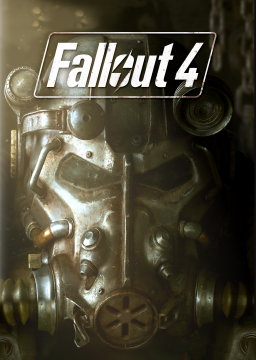An update to FO4 may come out, and the downpatcher hasn't been updated and the mega download has been taken down. Well, if this happens, get to v1.1.30 via this method. This method involves downloading more things, so takes longer, so is more of a last resort.
NOTE: As ever, this will only work if you own Fallout 4 on Steam. Sorry ye pirates.
STEP 1 - Open the Steam Developer Console a. Open Steam
b. If you already have access to the steam console, skip this step. If not, click the link below or copy and paste it into a browser: steam://nav/console
c. open the steam console by clicking the relevant tab next to your steam username.
STEP 2 - Download files a. Copy and paste the following code one line at a time into the console: download_depot 377160 377161 5902993248390078098 download_depot 377160 377162 7553907635122090419 download_depot 377160 377163 4142140134089715859
b. Steam will then start downloading all base game files except for voice and subtitle files. This is a big download full of unecessary stuff, which is why the downpatcher is preferential.
You can see the download progress in your normal download viewer in steam. The downloads will not appear as a "game" downloading, but you will notice a download speed is displayed, showing that Steam actually is downloading stuff. Wait until these downloads have finished - the download speed should change to zero.
NOTE: These downloads cannot be paused. Closing and reopening Steam will not continue the downloads. Therefore, Steam must remain open during these downloads.
STEP 3 - Backup Files a. Before we copy the downloaded files we need, make a backup of your current Fallout 4 game files in case you mess things up. Your current Fallout 4 game files are usually found in "C:\Program Files(x86)\Steam\steamapps\common\Fallout4" or similar.
You really only need to backup files we're replacing (see Step 4 for a list of these), but you could backup everything if you wanted to be extra safe and you have the disk space.
STEP 4 - Copy over new files a. The files you downloaded will be in your steamapps folder (usually "C:\Program Files(x86)\Steam\steamapps") then in a folder called "content". In there you'll have a folder called "app_377160" (if everything has gone right) and in there will be three folders, "depot_377161", "depot_377162", and "depot_377163". The files we require will be somewhere in these three folders - which folder each file is in can change with updates. So find them. The ten files required are:
Fallout4 - Animations.ba2 Fallout4 - Interface.ba2 Fallout4 - Materials.ba2 Fallout4 - Meshes.ba2 Fallout4 - Misc.ba2 Fallout4 - Shaders.ba2 Fallout4.esm Fallout4.exe Fallout4Launcher.exe libScePad.dll
b. Copy the first 7 in the list above into the "Data" folder in your Fallout 4 folder that I already told you how to get to.
c. Copy the last 3 in the list above into your Fallout 4 folder.
NOTE: The other methods don't require you to copy over libScePad.dll. This one does. No, I don't know why.
d. You should now be on v1.1.30
STEP 5 - Test a. Test you're now on the correct version. Open Fallout 4 from Steam and run the game. In the main menu, click settings. The version number on the bottom-right of the settings box should say v1.1.30.0.0. If so, congrats, start speedrunning.
b. If not, ask for help here or the Discord.