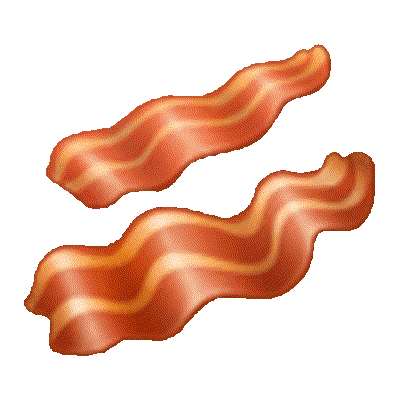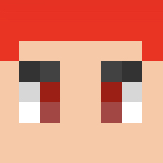Go to the video that you wish to time. Click on the video with the right mouse button. A menu will appear. Select 'Stats for nerds.' This shows some statistics on your video. Locate the third line 'Current/Optimal Res'. In this line, you can see the framerate. The first numbers are the resolution, the number after @ symbol is the framerate. Locate the number after the @ sign and write that number into the framerate box.
Find the exact frame your run starts on. You can do that with the help of ',' and '.' keys on your keyboard. Keys ', ' and '.' are shortcuts, that let you advance or backtrack in your video for one frame at a time. Once you locate the exact frame, that your run starts on, right-click on the video and select the 'copy debug info', from the menu. This automatically copies the info that you need, now you just have to paste it. Paste that info into the 'Starting frame' of yt timer. Locate the exact ending frame of your run, right-click on the video again, and 'copy debug info' again. Paste that info into the 'Ending frame'.
Now all you have to do is to click on the 'Compute time' button and it should give you the time of your run.
The quality you watch the video in might lower the FPS, so watch it in the highest to get the original
I know this is for 4 months but are some players that dont have good internet and at the moment of use the highest they computers crash or starts to go laggy