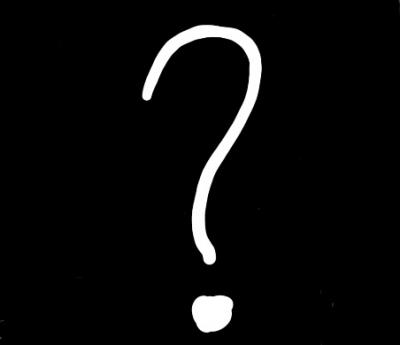Game Dev Tycoon – GameOver% Guide Author’s Note: Hello! Thanks for taking the time to read this guide as you begin your GameOver% grind . I wanted to write this because this game is deceptively difficult and I had to figure most of this out on my own. This guide is meant for those who have played this game casually and have a basic understanding of the mechanics. Let’s get started!
Category Overview: GameOver% has it all in the name: your goal is to reach the Game Over screen as fast as possible. In Game Dev Tycoon (GDT) this means reaching -54k in the red. The rules for this category are simple; the timer starts when you click “New Game” and ends when you reach “Game Over”. One of the reasons I like this category so much is that there are plenty of things that you can control with just enough RNG added in to make it interesting every time. With that being said, let’s jump into some strategy!
Terminology: • Menu-ing – This refers to the precise clicks and navigation of all menu screens in the game. • Cycle – “Cycles” refer to the three different menu navigation parts of the game. First cycle begins when you press the “New Game” button and ends after you confirm “trashing” the game. Second Cycle begins as soon as you begin menu-ing to create your second game and ends after you confirm “trashing” the game. Third Cycle begins as soon as you begin menu-ing to create your third game and ends after you press “No” on the bank offer pop-up and get to the “Game Over” Screen.
RNG in GDT GO%: To begin this guide, I think it is imperative to discuss and understand the different RNG elements of this game. • Game Values – You have four point categories at the top of your UI: Bugs, Design, Technology and Research. As you develop a game, these values increase as a result of RNG and likewise can affect how fast you can race to destroy your game. Keep an eye on your values throughout the game; you will want to have LOW values in order to progress quicker with the exception of “Bugs” which doesn’t negatively affect the outcome. After you have completed a game, the “Game Ready” screen will appear and count how many values you’ve collected in each category. This meaning that having a low value game makes the values add up faster (because there are less of them) and thus the Game Ready screen faster to navigate through. It should be noted that low game values only marginally effect your time and should (almost) never trigger a reset. • Head Scratcher – Public Enemy #1. Your character has a variety of animations that are also a product of randomness. One such animation is an Auto-Reset and it is what I like to call the “Head Scratcher”. As the name suggests, your character will stop what he/she is doing and scratch their head. This stops ALL development on a game for a good 4-5 seconds and is impossible to recover from. This happens with unfortunate regularity. There are 3 phases inside each development stage that have a chance of producing a Head Scratcher so you need to definitely be on the lookout for them (& pray that they don’t ruin your WR attempt ). • Transition into Game Ready Screen – Animations play a large role in determining how fast the “Game Ready” screen will show up after clicking on “Finish Game” at the top of the UI. Sometimes you will get a great transition time (1-2 seconds) and other times (more often than not) you will get a slow transition time (3-5) seconds. Nothing you can do about this, but it is important to note that as soon as you see your character leaning back in his/her chair, the Game Ready screen will appear. From my observations, you will transition the fastest if your character is at the end of an animation cycle. • Bank Offer / End Game – The last bit of RNG in this run is in how long the Bank Offer screen takes to show up. Ideally you would want it to show up immediately, but that is unlikely to happen. It shouldn’t take more than 3-4 seconds for the screen to appear. There is a very small chance that after you set up your 3rd game for the game development sliders to appear, ending your run.
Strategy: The part we’ve all been waiting for – how do I beat this category? I’ll try to organize this the best I can, but it may be a little messy.
Opening – There are two set ups and each are viable. You can either delete all of your game saves (skipping 2 menus) and start the game, or you can overwrite a game save during your first cycle. I’ll post the game save locations below. It can be time consuming to constantly delete all of the saves so for these purposes let’s assume that you are going to overwrite a save (that is the set up I use). • Click on “New Game” and immediately shift your mouse down to the opening pop up message and click through the messages to speed them up. You will be able to see where to put your mouse early before the button comes up by looking for your cursor to change to a hand. • After navigating through that menu, (this is the beginning of one of the harder portions) you will have to shift your mouse down to the last button on the character creation screen and skip the customization. It is important to note that your cursor should be on the LEFT-CENTER of the bottom button so when you navigate to the next screen it is already in the correct position. • Immediately after clicking the bottom button on the character screen, you should click through the Hint popup and immediately raise your mouse up to ROW 3 of your save games and double click. Your goal is to confirm the over-writing of a save slot as fast as possible. Feel free to view my 1:18 run to see what I mean. Alternatively, you can go a bit slower and instead of double clicking you individually click on the save slot and then quickly click through the confirmation button.
First Cycle – • Begin developing a game as soon as possible. Ideally you want your mouse to be in between the rug and the car so that when you create a game, your mouse is already over the “Platform” selection screen so that you can quickly click through that menu and select the G64. You CANNOT complete this category with a PC. • Double click on the genre, as it doesn’t matter which one you choose. This will ensure that you get out of that selection as fast as possible. • Click on “Topic” and go straight up to click the first topic you see. • After completing this, navigate to the next screen and click 2D graphics and then start developing your game
Sliders – • Immediately click through the sliders as you do not need to set them to any particular order – just get out of the screen as soon as possible. Do this for all sliders.
Game Ready – • You will want to position your mouse in the bottom left corner so that you can immediately hit the small red button that Trashes the game. Afterwards click on the confirmation bubble and go into the Second Cycle
Notes – • Be aware that after the first Slider option on the 2nd cycle, a pop up will appear alerting you to your failing financial situation. You will want to be sure to move your mouse up (away from the slider button) in order to click this as fast as possible. • The run ends when you decline the option to get a loan from the bank • A good test to see whether or not you have a good time going is to look at your time at the 2nd Cycle and if you are >43 seconds in then you are good to go, otherwise probably just reset.
Game Save Locations
C:\Users\USERNAME\AppData\Local\Game Dev Tycoon - Steam\Local Storage C:\Program Files (x86)\Steam\userdata\YOURNUMBER\239820