For a top 3 run to be verified, it’s mandatory to have an input display, like NohBoard, for the entire duration of your run. This guide will give a quick overview as how to install and use NohBoard.
Getting Started
First, go to the GitHub page for NohBoard and navigate to the 'Releases' page.

After navigating to the 'Releases' page, download the zip file from the most recent release (v1.3.0).

Once you've downloaded the zip file, you'll then have to extract it.

After extracting the zip file, a new folder should've been created with this being its contents--you want to run the executable file.

Once running the executable file, this is what default NohBoard should look like. Congrats on successfully installing and running NohBoard!

Configuring NohBoard
To get started you'll need to right click on the NohBoard application to pull up the options menu. You'll need to click on the 'Load Keyboard' option to access the keyboard layouts.

By default, NohBoard comes preinstalled with the following keyboard layouts:
- Burning Fish
- Haley Halcyon
- joao7yt
- Normal
- quake
- The Core
- wheels
- Games Legacy
All of these layouts have their own 'Keyboard Definitions', which change the keyboard layouts in different ways. You're more than welcome to use any keyboard layout your heart desires, but as a recommendation for which one to use out of the preinstalled keyboard layouts--use joao7yt with the 'clean-black clean-white' keyboard definition.

Other NohBoard Layout Recommendation
If none of the preinstalled keyboard layouts look good to you, my other recommendation is using a keyboard layout I use in my runs! Here's the download for it. Once you have the zip file downloaded, extract it.

After extracting the zip file, a new folder should've been created with this being its contents. You then want to move this folder into the 'keyboards' folder that's present in the same folder as the NohBoard executable. This is what the final result should look like.

You should now see 'Input Overlay' under the 'Category' dropdown when loading a keyboard.

When selecting the 'Input Overlay' category, select the following options.

Your NohBoard's layout should now look like this!

Recording NohBoard in OBS
So you've chosen your keyboard layout, now how do you record it in OBS? You want to first click on the '+' symbol present under 'Sources'.

After doing so, a window should pull up and you want to select 'Window Capture'.

Feel free to name the Window Capture to whatever you'd like, just ensure that you have the properties for it configured like this--make sure the 'Window' is set to NohBoard.

After creating the Window Capture, it should show up in your OBS display. Feel free to resize this and put it wherever you'd like.

If NohBoard isn't being displayed over your game, please make sure that the NohBoard window capture is ordered above everything else in your sources. You can reorder sources by dragging them or by using the up and down arrows.

After that, you should be good to go with recording NohBoard over your Indigo Park speedruns! Just make sure that you don't close NohBoard so OBS is able to capture it.
Extra Configuration
NOTE: The following configuration section assumes that you went with the keyboard layout recommended above. Though you can still follow these steps to gain a similar effect with other keyboard layouts, just some steps may be different such as needing to select a different key color to make the keyboard have a transparent background.
Transparent Background
By default, the NohBoard doesn't have a transparent background.

If you'd like to have a transparent background for your NohBoard layout, you first want to right click on the 'Window Capture' that's capturing the NohBoard application and then navigate to 'Filters'.

Once in 'Filters', you then want to click on the '+' symbol within the 'Effect Filters' window.

This should pull up a menu with several different effect filters to choose from, the one you want to select is 'Color Key'.

After naming the color key effect filter to whatever you'd like, you then want to select it and navigate to the 'Key Color Type' dropdown--select 'Custom Color' in this case.

After selecting custom color, click on a new button that should've appeared labeled 'Select Color'.
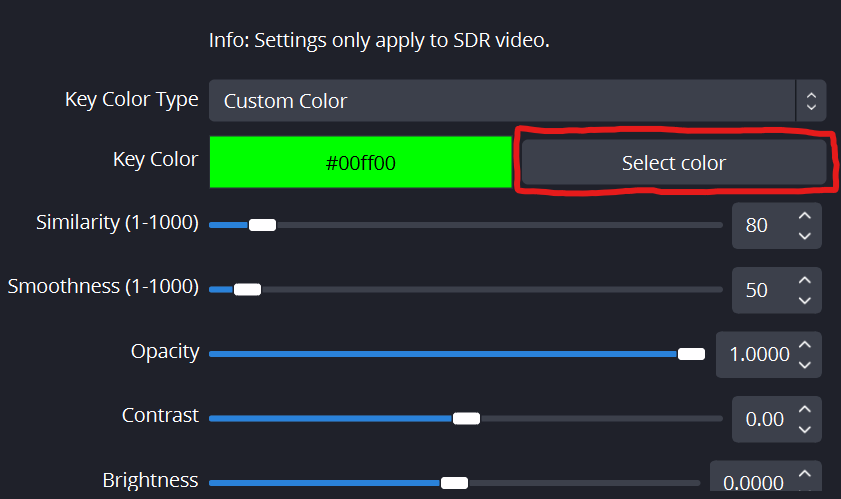
You want to set this color to whatever the background color is for your NohBoard. In the case of the recommendation given above, you want to select black.

Click on 'Ok' and then 'Close'. From there your NohBoard should now have a transparent background!
Different Keypress Color
By default, they keypress color for the recommended NohBoard layout is yellow.

If you'd like to have a different keypress color for the recommended NohBoard layout, you first want to right click on the 'Window Capture' that's capturing the NohBoard application and then navigate to 'Filters'.

Once in 'Filters', you then want to click on the '+' symbol within the 'Effect Filters' window.

This should pull up a menu with several different effect filters to choose from, the one you want to select is 'Color Correction'.

After naming the color key effect filter to whatever you'd like, you then want to select it and navigate to the 'Hue Shift' slider.

Mess around with this slider to change the keypress color to whatever you'd like! I have it set to 141 to achieve a purple color.

Click on 'Ok' and then 'Close'. From there your NohBoard should now have a different keypress color!
Closing Remarks
Thank you for following this guide! If you have any troubles setting up NohBoard, please reach out to a mod for help. Happy running!









