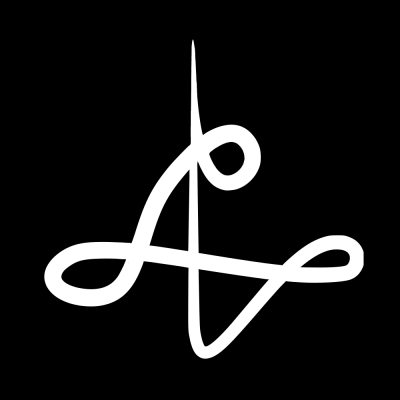Livesplit is a timer used by speedrunners across many different games to keep track of their splits. It integrates with speedrun.com and allows you to compare against any runs that provide splits.
Getting Started
Installing and running Livesplit is very simple.
- Download the .zip file provided here: http://livesplit.org/downloads/
- Extract the contents of the folder.
- Run Livesplit.exe
Setting Up Splits
Once you have Livesplit installed, go to https://www.speedrun.com/hades/resources and download the splits and layout for the category you want. You will need both a Splits download (for example, Any% Splits) and a Layout download (for example, Livesplit Layout with Graph and Info). With these two as examples, the files would look like this:
-
HaveANiceDeath_Any%.lss -- This file holds all of your splits, icons, and times. It is the more important of the two files; if you lose this file, you lose all of your previous run data.
-
Detailed_Layout.lsl -- This file holds the layout that your splits are displayed in. This does not hold any of your run data, so if you lose it you can just make another. (Chroma Key Value: #181616)
You can also use the Chroma Key filter in OBS to make your splits transparent. If you want to do this, follow this guide made by DarkViperAU:
Once you have the splits and layout downloaded:
- Double-click the HaveANiceDeath_Any%.lss file to open the splits in Livesplit.
- Right-click the running Livesplit window > Open Layout > From File… > Select the Layout file you want to use.
While running, make sure you have Global Hotkeys turned on. If they are turned off, there will be a red bar at the top of your splits. While they are off, you will not be able to split while in-game, and will instead have to click on LiveSplit in order to split.
When to Split
Enabling the autosplitter
To use the autosplitter, open your splits, right-click Livesplit and select "Edit Splits" and then click the Activate button at the top of the window that opens. The autosplitter will handle load removal and starting a run, but you'll still need to manually split after each boss.
Starting the Timer
Starting the timer is handled by the auto-splitter. When you create a new save file or enter the elevator to start a run, the timer will automatically start. For any category other than Fresh File, time starts when you gain control of Death. This can be a little tricky to get started properly, however, so you can just start the timer when the elevator opens and subtract the extra time when submitting.
For Fresh File, time starts when you create the save file.
Split timings
There are two main options for splitting. When you kill the boss, or when you enter the door after the boss. Most people split as soon as the boss dies.
Submitting your run
Livesplit is not necessary for a submitted run, only to have a Load Removed Time listed. If you have an issue with your splits, just keep going and we will time on IGT and RTA..
No matter what happens with your Livesplit timer, after your run, go back and re-time the RTA based on the video based on the start and end of your category.
When submitting a run, you can submit your splits along with it by uploading them to https://splits.io and including the link. This will allow your run to be imported as a comparison for other people in Livesplit, and show each of your splits below the video on your run. It is completely optional.
If you have any questions or problems after reading this guide, feel free to ping me in the Discord - Museus#7777 - and I’ll do my best to help you out.