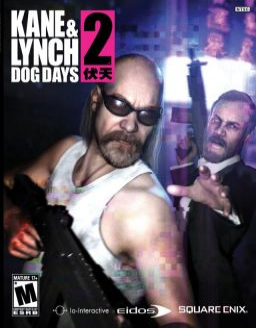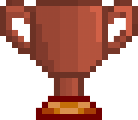Windowed mode guide
This game is a tragedy and does not support windowed mode. However, it is possible to force the game to display in borderless windowed mode, which may improve interaction with LiveSplit and recording software as well as stability.
This guide uses a program called DxWnd. There is another guide on PCGW but it sucks. Here are the steps:
- Install and run DxWnd (https://sourceforge.net/projects/dxwnd/)
- Enable expert mode in 'Options > Expert mode'
- Create a configuration in 'Edit > Add'
- In the 'Main' tab set the path to the executable and have 'Run in Window' checked and the 'Desktop' radio button selected.
- In the 'Video' tab, select the 'HDMI' radio button and then check and set 'Initial resolution' to your monitor's resolution.
- In the 'Tweaks' tab, enable 'win:KillBlackWindows'.
- Start Kane & Lynch 2 with DxWnd.
- The game will start with a weird resolution (you may not even be able to make out the text). With any luck you will be able to go to the options menu and set the resolution to your monitor's.
- IMPORTANT: To make sure the resolution saves quit the game normally (as in before it crashes itself). Sometimes it might just reset itself for no reason also, who knows?
I've also included my DxWnd configuration in the 'Resources' section. I cannot say if it will work for you. I have two 1920x1080 monitors and the game plays on the one I've set to be the main monitor.
Modifié par l'auteur
Inviso500 aiment ceci
Speedruns récents