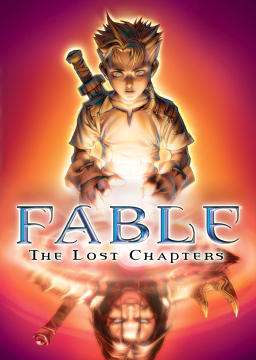-
Ensure that no controllers are connected to your system.
-
Download the latest version of vJoy from SourceForge - https://sourceforge.net/projects/vjoystick/files/latest/download
(Windows 7 users will need an older version, direct link here: https://sourceforge.net/projects/vjoystick/files/Beta%202.x/2.1.8.38-190417/vJoySetup.exe/download should work)
-
Run vJoySetup.exe and have all boxes checked during installation. You will probably hear Device Connected/Disconnected sounds repeatedly for a few seconds.
-
Find your installation folder and open vJoy Monitor and vJoy Feeder.
-
Open Steam in Big Picture Mode and in Settings, go to Controller and click Begin Setup.
-
In vJoy Feeder, click on the 1 button to bind the A button to it, and click it again to release it. Do the same thing for the B button with the 2 button.
-
Press the "A" button to skip binding the other buttons until you get to "Move the left thumbstick up." In vJoy Feeder, set or slide Axis Y too 100, and then set or slide it back down to 50.
-
Skip the rest of the inputs, and exit Big Picture Mode.
-
You can now set the Y Axis in vJoy Feeder to 75.
-
In Steam, go your game Properties and Enable Steam Input, then click the cogwheel icon and go to Manage, Controller layout, and make sure the Current Layout is the Gamepad template, not Keyboard and Mouse.
-
You can now launch the game through Steam and verify that Assassin Rush moves you in the direction that the camera is facing. If you play the game with DXWnd, having it open while launching through Steam will launch it in a window. You may need to Alt+Tab and slide the Y Axis down and back up in vJoy Feeder if it doesn't work at first.