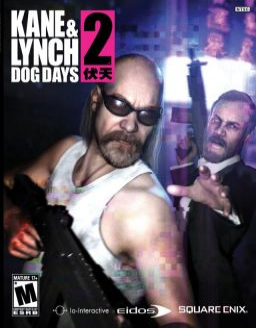This game is a tragedy and does not support windowed mode. However, it is possible to force the game to display in borderless windowed mode, which may improve interaction with LiveSplit and recording software as well as stability.
This guide uses a program called DxWnd. There is another guide on PCGW but it sucks. Here are the steps:
- Install and run DxWnd (https://sourceforge.net/projects/dxwnd/)
- Enable expert mode in 'Options > Expert mode'
- Create a configuration in 'Edit > Add'
- In the 'Main' tab set the path to the executable and have 'Run in Window' checked and the 'Desktop' radio button selected.
- In the 'Video' tab, select the 'HDMI' radio button and then check and set 'Initial resolution' to your monitor's resolution.
- In the 'Tweaks' tab, enable 'win:KillBlackWindows'.
- Start Kane & Lynch 2 with DxWnd.
- The game will start with a weird resolution (you may not even be able to make out the text). With any luck you will be able to go to the options menu and set the resolution to your monitor's.
- IMPORTANT: To make sure the resolution saves quit the game normally (as in before it crashes itself). Sometimes it might just reset itself for no reason also, who knows?
I've also included my DxWnd configuration in the 'Resources' section. I cannot say if it will work for you. I have two 1920x1080 monitors and the game plays on the one I've set to be the main monitor.
I have written a LiveSplit auto-splitter for the game to help remove time losses cased by inconsistent performance and stability. Maybe it entice more people to share the suffering of this dreadful game. The auto-splitter is available by default in LiveSplit when the game is set to 'Kane & Lynch 2: Dog Days'.
Here are the current features of the auto-splitter:
- Resetting during the intro cutscene.
- Starting when the player first gains control.
- Pausing during loading screens (sometimes it unpauses for the host!).
- Splitting when a level ends.
- Splitting before the final cutscene of the game, finishing the run.
- [Optional] Pausing during all cutscenes. Off by default unless it is decided that cutscenes should not be timed.
If you need to restart the game to present crashes the best practice is to pause the timer (with a hotkey) during the loading screen for the next level, restart the game, and then unpause the timer while you are loading into the next level. I personally Alt-F4 during the loading screen after the helicopter crash, then load the next level. This method should cut out all loading times.
Make sure to compare against game time to remove loading times (Right click > Compare Against > Game Time). If you're running co-op (hopefully you are), you should both use LiveSplit in case something goes wrong.