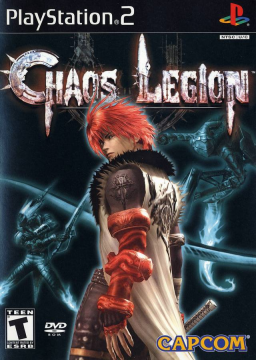[section=Requirements]
Make sure you download the Full RIP, if its from abandonware the one with 816 MB.
For the game's shortcut set Compatibility mode into WinXP Service Pack 2
After you finish installing Chaos these are the list of files that you need to download:
- If you own and installed the original retail CD Copy of Chaos Legion you will need to download and apply 1.03 patch https://www.patches-scrolls.de/patch/814/7/39664/download
- Download and apply NOCD patch from the abandonware
- XInput Plus https://community.pcgamingwiki.com/files/file/2034-xinput-plus-v415064/
- Download latest stable release of dgVoodoo from its official website http://dege.freeweb.hu/dgVoodoo2/dgVoodoo2/ and extract the contents of zip file to its own folder
- dege's modified executable to fix the Texture Corruptions (Do not Apply this yet) http://dege.fw.hu/temp/ChaosLegion_texture_patch.zip
[section=Controller Fix and Game Config]
You need to fix the controls before you boot it up. Because Right stick camera controls are incorrectly mapped to the analog triggers, which cannot be re-configured in-game without this.
1 - Run XInput Plus as admin and set target program to chaos legion https://imgur.com/r9wr7c7 2 - Key Assign tab and assign the following:
- Left Stick: Check Multiple Key, then assign it to Left Stick and DPAD.
- DPAD: Assign it to None to unbind the camera controls set by game and avoid conflicts.
- A Button: X This is to allow the A button to skip cutscene instead of X.
- X Button A
3 - Go to the DirectInput tab, then check Enable DirectInput Output and assign the following:
- Right Stick: Z Axis/Z Rot
- LT/RT: Button 11/12
- Guide: Button 13
5 - Go to Setting tab > Dll Files sub-tab and check XInput1_1.dll and XInput1_3.dll files.
6 - Click Apply to save settings then you should be able to see new *.dll files into the game's installation folder.
7 - Boot up the game. Go to options and apply the following settings
[section=Graphic Fixes]
When you get in game, you will notice broken textures and such:
What you want is to get it fixed like that
1 - Download and apply dege's modified exe file from the Requirements section 2 - Run dgVoodoo (dgVoodooCpl.exe) Click the Add button and point the program to where you have the game installed to save it there 3 - Configure the following settings from the General tab:
- Adapter(s) to use/enable: Your video card
- Scaling mode: Stretched, 4:3 Aspect Ratio
- Miscellaneous: Check keep window aspect ratio and Capture mouse
- Do not change or touch anything else
4 - Go to DirectX tab and configure the following settings:
- Videocard: dgVoodoo 3D Accelerated Card
- Filtering: App driven
- Resolution: Unforced (It's better to use the game's default and safe resolution instead of breaking it)
- Behavior: Check Disable Alt+Enter to toggle screen state
- Antialiasing (MSAA): Off (forcing traditional anti-aliasing methods causes glitches with shadows)
- Miscellaneous: Uncheck dgVoodoo Watermark and Force vSync (the game already uses Vsync by default)
5 - Click Apply and you should find dgVoodoo.conf to the game's folder 6 - Go into the MS/x86 folder from your dgVoodoo 2 installation folder, then copy the D3D8.dll, D3DImm.dll, and DDraw.dll files into your game's path.
https://imgur.com/1VbU6WE https://imgur.com/wrwNK1A
7 - Launch the game. It should now render and run the game a lot smoother.
[section=Control Layout Reference]
If you didn't like how XInput Plus mapped your controls and want to change for certain buttons. Use these images as a reference. It's preferable to go with the GamePad 2 Layout.
To check your controller buttons before mapping, go at the start windows menu then search for set up USB game controllers. You will come across this window
Double Click so you can see its properties (some controllers properties vary because of brand). Each buttons you press shows which button belongs to which number, etc.
Controls according to PS2 Layout:
Right Analog Stick: Move Left Analog Stick: Look/Move Camera SQUARE: Sword Attack CIRCLE: Lock on and Shoot TRIANGLE: Assist Attack (Force Mode), Force Attack (Force Mode) X: Jump L1: Summon Legion/ Delete Legion L2: Switch Legion R1: Center Camera Behind You R2: Switch Legion Action SELECT: Map START: Pause, Skip Movie