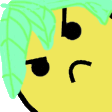BEFORE TRYING TO DOWNPATCH: Double-check which version of the game is best for the category you are running. You can find out more about version differences here (you can skip to the "For Speedrunning" section)
How to Downpatch Sekiro on PC
The easiest way to downpatch Sekiro is to use the Steam console. Which we first have to enable. Pressing Windows Key + R will bring up this dialog box:
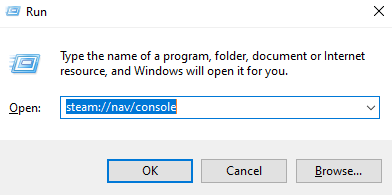
In the box you type the following: steam://nav/console , then press ok.
Then the CONSOLE option will appear in your Steam client.

In the Steam Console menu, you are able to type commands that let you download old versions of the games you own. The command we need is download_depot followed by the game's App ID, then the Depot ID and lastly the Manifest ID. This will download the "depot" with the combination of those IDs. In total we need 3 depots to get a working installation of Sekiro: A binary depot(.exe file), a content depot(game files) and a pack depot(publisher info file). Note that which Pack depot you need to install, will be different depending on where you live. You may have to try multiple ones, but that is not a problem since the pack file is very quick to download and you will receive a clear error in the console if you try to download the wrong one. In some instances, you can also just copy your pack file from your 1.06 installation instead of downloading a new one (do not do this for 1.02).
Each patch will have a section below with the 3 commands that need to be typed to get a working downpatch. Remember that you only need 1 Pack depot. Please be aware that it will not automatically replace your current game installation, the files will be put in a folder that we then have to move. That will be explained after this section.
1.02
download_depot 814380 814381 357893436152276078
download_depot 814380 814382 6909442703034056813
Pack depot for most regions (Activision Publisher):
download_depot 814380 814383 5206713401799170261
Pack depot for users in Japan (FromSoftware Publisher):
download_depot 814380 814384 9145443821990312230
Pack depot for users in some Asian countries (方块游戏 Publisher):
download_depot 814380 814385 3254638588821945065
1.03
download_depot 814380 814381 3224317828939279186
download_depot 814380 814382 3103745976851322117
Pack depot for most regions (Activision Publisher):
download_depot 814380 814383 1996592192490629382
Pack depot for users in Japan (FromSoftware Publisher):
download_depot 814380 814384 147690030473406272
Pack depot for users in some Asian countries (方块游戏 Publisher):
download_depot 814380 814385 1613271962634429538
1.04
download_depot 814380 814381 9179673035512929505
download_depot 814380 814382 3631105265998125253
Pack depot for most regions (Activision Publisher):
download_depot 814380 814383 1996592192490629382
Pack depot for users in Japan (FromSoftware Publisher):
download_depot 814380 814384 147690030473406272
Pack depot for users in some Asian countries (方块游戏 Publisher):
download_depot 814380 814385 1613271962634429538
1.05
download_depot 814380 814381 2086864110653790623
download_depot 814380 814382 5682942936660360763
Pack depot for most regions (Activision Publisher):
download_depot 814380 814383 1996592192490629382
Pack depot for users in Japan (FromSoftware Publisher):
download_depot 814380 814384 147690030473406272
Pack depot for users in some Asian countries (方块游戏 Publisher):
download_depot 814380 814385 1613271962634429538
Installing the downloaded files
After you have downloaded your files, it will tell you within the Console where the files were placed. Navigate to there and find the folder named depot_814380. Now without closing that window, open your Steam library, right click on Sekiro and under manage, click "Browse local files". (Shown below)

This will open the folder where your current installation is located. If you go one folder back you will be in the steamapps/common folder. This is where your downpatched Sekiro needs to be placed. When you launch Sekiro from your steam library, it will look for the folder named "Sekiro" and launch the game within that folder.
Now, firstly, let's rename the current patch installation, so that you can save it for later use. I recommend renaming it to "Sekiro 1.06". Afterwards, take the depot_814380 folder and rename it to Sekiro and put it into your steamapps/common folder. When you want to swap back to your current patch installation, you can just rename the folders so that the folder in use is called Sekiro and the folder not in use has a different name.
Note: It is also possible to add the downpatched Sekiro as a separate game in your Steam library with the "Add a Game" menu and choosing "Add a Non-Steam Game", which will let you more easily switch between versions, but it may break some features, like tracking playtime on your Steam profile.
Save data Between Versions
An important thing to note is that savefiles will only work on the same patch as they were created on or newer ones. A savefile created on 1.06 will not be usable on 1.05. If you try to load a savefile that is incompatible with the game version, you will receive an onscreen message similar to this:

To resolve this issue, you will need to delete your save data (you can make a back-up by moving the files to a different folder, no worries). All of your save data, including control settings and save files are stored in a single file named S0000.sl2. This file is located in the appdata folder, which you can find by putting %appdata% in the windows search bar, as shown below.

You will be taken to the Roaming folder, where you need to go to the "Sekiro" folder and then open the only folder in there. It will have a bunch of numbers as its name. The numbers are different for everyone. Here you simply delete (or move) S0000.sl2 and S0000.sl2.bak.

Tip: You can also use a save organizer like Kahmul's save organizer to back up your saves.
Since the last announcement we made, many changes have been made on separate occasions. This post will clarify all of those.
Ponetchmas and Sapped have left the moderation team. Thank you to you both for the help over the years, and I have to point out Ponetchmas as having verified over 500 runs in