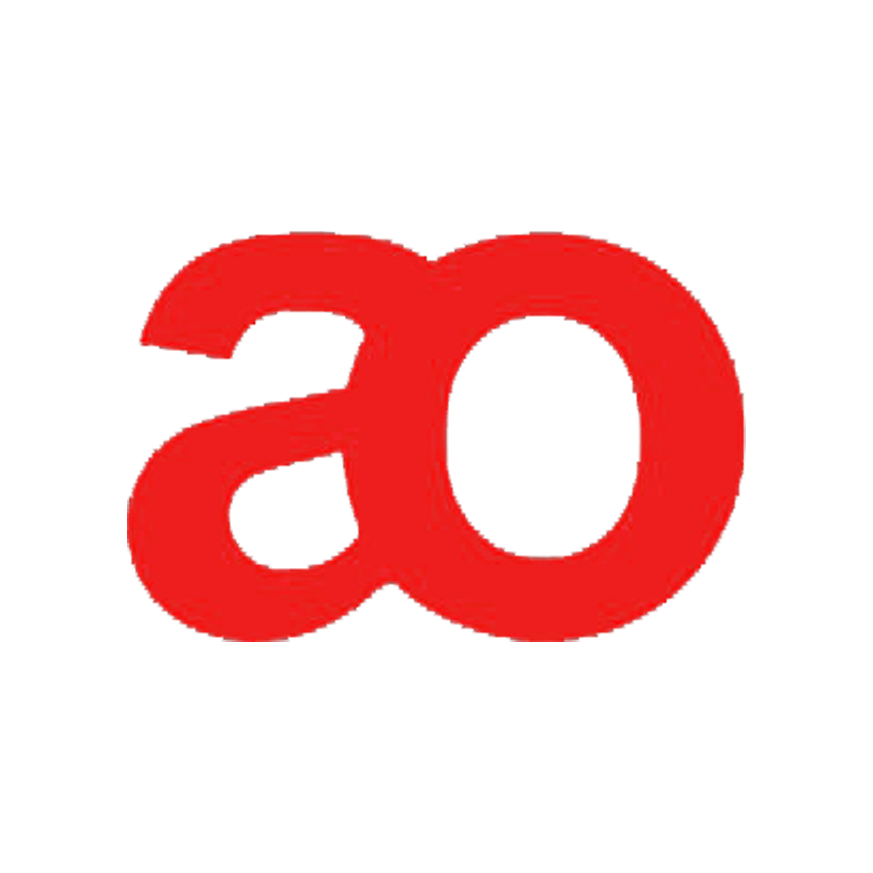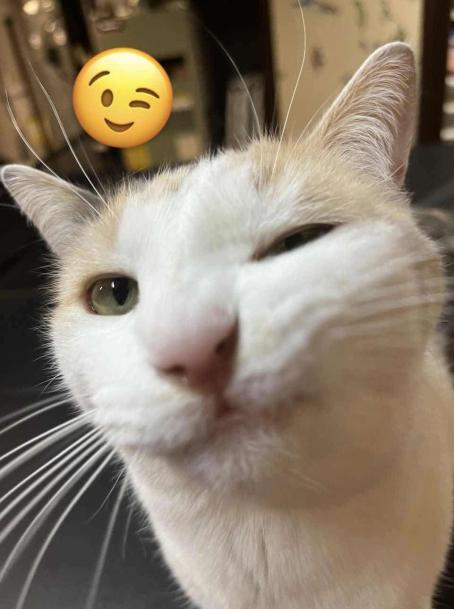this guide is outdated and bad, don't use it; if you want a good one dm me
Resetting runs in DOORS without death is a pain, because you have to exit the entire Roblox Game, Join back, and make another game with a bunch of clicks. Although this might not seem that bad to the average player, Speedrunners want to do as many attempts as possible in a shorter amount of time, due to the RNG in this game.
This is a guide on resetting your run quickly in DOORS.
1. Download AutoHotkey
You'll want to Download version 1.1 of AutoHotkey. The program is safe and doesn't have viruses. The download can be found HERE.
After downloaded, run the program and complete the installation.
Once AutoHotkey has opened, close the program.
2. Create the script file.
Open file explorer and pick a place in your PC that you want the AutoHotkey script to be in. I reccomend having it in Desktop.
Right click somewhere, then press New > AutoHotkey Script.

When it prompts you to name the file, name it something like "DOORS Reset."
Right click the file and click "Edit Script."

This will open a text program. This could be Notepad or an actual coding program if you have one installed. It doesn't matter what program it opens with, just make sure that there is no text in where you are trying to type.
3. Create the script
Copy the code of the category you want to play:
The Hotel:
j:: ; The hotkey to trigger a reset.
Send, {Esc}
Send, llllll
Send, {enter}
MouseMove, 411, 236, 0 ; Cords of the Join button
Sleep 100 ; The load from exiting DOORS to the Join button appearing.
send, {click}
Sleep 5000 ; Loading into DOORS.
MouseMove, 900, 500, 0 ; Dont change these cords.
Sleep 1000
send, {click}
Sleep 1000
MouseMove, 1867, 1019, 0 ; Cords of the Create Elevator icon
Sleep 50
send, {click}
Sleep 100
MouseMove, 915, 972, 0 ; Cords of the Create Elevator button
send, {click}
The Backdoor:
j:: ; The hotkey to trigger a reset.
Send, {Esc}
Send, llllll
Send, {enter}
MouseMove, 411, 236, 0 ; Cords of the Join button
Sleep 100 ; The load from exiting DOORS to the Join button appearing.
send, {click}
Sleep 5000 ; Loading into DOORS.
MouseMove, 900, 500, 0 ; Dont change these cords.
Sleep 1000
send, {click}
Sleep 1000
MouseMove, 1867, 1019, 0 ; Cords of the Create Elevator icon
Sleep 50
send, {click}
Sleep 100
MouseMove, 944, 185, 0 ; Cords of the Floor Switching Button, that switches you to The Backdoor subfloor
send, {click}
MouseMove, 915, 972, 0 ; Cords of the Create Elevator button
send, {click}
After copying the code, past it into your text program.
4. Modifying the script
It is important to modify this script to work with your PC.
First of all, decide what hotkey you want to trigger a reset of your game. Change the very first character to this hotkey. If you want the hotkey to be "q" for example, the first line of code would look like this:
q:: ; The hotkey to trigger a reset
Because of monitor sizes, it is important that you customize all of the "MouseMove" cordinants, except the line of code that says "Dont change these cords."
The 5th line of code are the mouse cords for the "Join Button." Open Roblox, and go to the DOORS page. Make sure Roblox is in fullscreen.

In your Windows search bar, type in "Window Spy" and open the Window Spy program.
Once it is opened, hover over the play button for DOORS. Then write down the cords that Window Spy says on screen.

Go back to your text program, and input these cords on line 5. For example, if the cords were 100, 200, your line 5 should look like this:
MouseMove, 100, 200, 0 ; Cords of the Join button
Line 8 of the code is based on how long (milliseconds) you take to load into the DOORS lobby. You want to set this to your longest load time. My longest load is about 5 seconds, so my line 8 looks like this:
Sleep 5000 ; Loading into DOORS.
Line 13 of the code is the mouse position of the Create Elevator Icon. Once again, you can find this by opening WIndow Spy, recording the mouse cords of hovering over the button, and replacing the existing cords with the Create Elevator icon cords.

For example, if those cords were 100, 200, Line 13 would look like this:
MouseMove, 100, 200, 0 ; Cords of the Create Elevator icon
Up until this point, The Backdoor and The Hotel reset code have been the same. From now on, the guide will be split into two sections for both floors. The Hotel can be found right below, but The Backdoor can be found by scrolling down past The Hotel Section.
The Hotel
Line 17 of the code is the position of the final "CREATE" button, as seen below.

Once again, you can find the cords by opening WIndow Spy, recording the mouse cords of hovering over the button, and replacing the existing cords with the Create Elevator icon cords.
For example, if those cords were 100, 200, Line 17 would look like this:
MouseMove, 100, 200, 0 ; Cords of the Create Elevator button
The Backdoor
Line 17 of the code is the position of the Floor Switching Button, as seen below.

Once again, you can find the cords by opening WIndow Spy, recording the mouse cords of hovering over the button, and replacing the existing cords with the Create Elevator icon cords.
For example, if those cords were 100, 200, Line 17 would look like this:
MouseMove, 944, 185, 0 ; Cords of the Floor Switching Button, that switches you to The Backdoor subfloor
Line 19 of the code is the position of the final "CREATE" button, as seen below.

Once again, you can find the cords by opening WIndow Spy, recording the mouse cords of hovering over the button, and replacing the existing cords with the Create Elevator icon cords.
For example, if those cords were 100, 200, Line 19 would look like this:
MouseMove, 100, 200, 0 ; Cords of the Create Elevator button
5. Save and run
To save, press ctrl + s. Then, close out of your text program.
Double click the file that you created. It won't actually open any program - instead, this hotkey will run in the background in your computer. Whenever pressing the hotkey that you set in the beginning of step 4, it will perform all the clicks and mouse movements that were set in step 4. Only press it when you are in a DOORS game.
If you want to stop this Hotkey, you can either restart your PC or end the AutoHotkey task in the "Processes" section in task manager.
If you have any questions, ask me on site mail or Discord.
recently the CE page has been revamped to give out a hopefully better look in comparison to what it may have been before. Mainly a shoutout to @8y8x and @Nolyswag for being the lead of this revamp and shoutout to the rest of the team who contributed even a little bit to move those runs in the new co