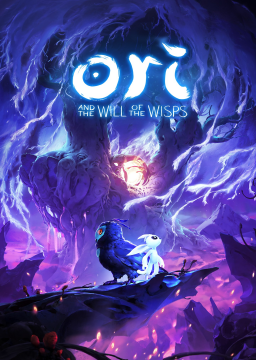Ori & The Will of the Wisps has debug functionality.
To enable this:
(go to your C drive, make a folder called 'moon' if you don't already have one, open that folder, right-click -> new.. -> text document, and then rename it to 'wispsDebug')
-
Create a blank text file at <C:\moon\wispsDebug.txt>. Do this by navigating to your C drive and creating a new folder called "moon", if you don't already have one, then in that "moon" folder create a new text document (right click, new, text document) and name it wispsDebug. Leave the contents of that text file blank.
-
To use it, press Alpha8 (above qwerty, not the numpad) in-game. This will require a restart if your game is active at the time of creation.
In order to create practice saves, navigate to your Steam game files and the following folder (...\Steam\steamapps\common\Ori and the Will of the Wisps\oriwotw_Data\StreamingAssets)
then add the following structure:
\Saves\XXX FolderName\YYY SaveName.uberstate
As an example:
\Saves\000 Inkwater\000 FirstPracticeSave.uberstate \Saves\000 Inkwater\001 SecondPracticeSave.uberstate \Saves\001 Kwolok\000 KwolokPracticeSave.uberstate
So, for clarity, the full structure topdown starting from the Steam folder would be:
\Steam\steamapps\common\Ori and the Will of the Wisps\oriwotw_Data\StreamingAssets\Saves\XXX FolderName\YYY SaveName.uberstate
To GET the uberstates available in the debug mode, you need to go and create your save as you normally would in-game.
So let's say you wanted to practice the Mora fight in Mouldwood Depths. In-game, you would go and activate the Mora fight checkpoint, then exit to main menu.
Then navigate to c:\users\your_user_name\AppData\Local\Ori and the Will of the Wisps\
Let's say your Mora fight save is currently in save slot 1 in-game.
The in-game save slot 1 will read as "saveFile0.uberstate"
You copy this file to whatever folder you've created for this particular instance, let's say "\000 Mouldwood" and then rename it to something appropriate like "Mora Fight Start.uberstate"
Next time you load the game, this file will be available to load in the debug menu under "General", fourth column at the bottom, "Load Save" and your various folders and files will be there.
Common use controls include:
- Right stick/shift + middle mouse button to teleport
- space + alpha 7 for scene teleportation
- g for invulnerability
- backspace to fast forward
- Debug Renderer (General, third column, shows collision and other useful information)
Make sure debug is disabled during runs, either by renaming your "moon" folder slightly to "_moon" or something similar, or by going into the debug menu itself, navigating to the "advanced" tab and turning Debug Controls off, located at the top of the second column.
If your game won't load or stalls after loading, check your controller drivers and/or unplug / replug your controllers.