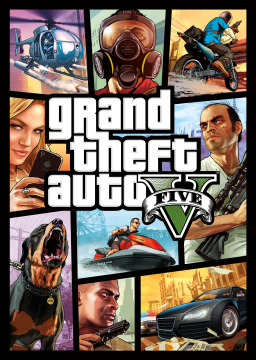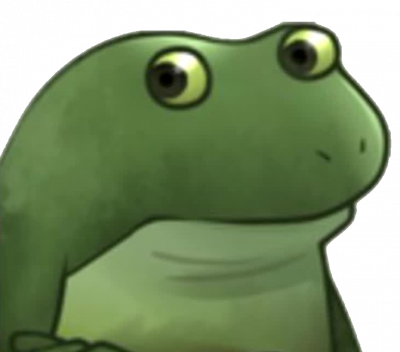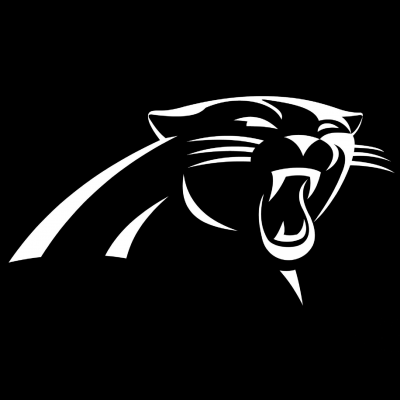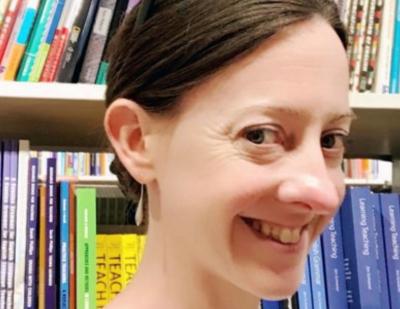Hey! If you're a new runner and want to get into speedrunning, you're at the right place! This guide will go through everything you need to speedrun GTA 5. If you encounter any problems during the process, make sure to join the GTA 5 Speedrun Discord server.
Downgrading the game
First, you want to downgrade your game to patch 1.27. That can be achieved with Project 1.27, that can be downloaded here: https://github.com/TwosHusbandS/Project-127/raw/master/Installer/Project_127_Installer_Latest.exe
After its installation, Project 1.27 will guide you through its setting up process, that should be self-explanatory. If you have any issues with that, you can ask in the #project-1-27-chat channel of the Discord server. You can easily switch between the upgraded, and downgraded states by clicking Downgrade and Upgrade on Project 1.27. To be able to start the game, you need to be authenticated. This means that you need a Rockstar Games account that owns GTA 5. On the top left of Project 1.27, you'll see a lock. That indicates whether you're autheticated or not. If you are not authenticated, click on the lock and log into your account.
Installing a timer and setting up the autosplitter
To time our speedruns, we use a software called LiveSplit. Download it, extract the ZIP wherever you want, and open LiveSplit.exe. We divide the runs into splits. Splits are essentially parts of something whole, in this case, your speedrun. It allows you to track the time you got on individual missions of the run, your best time, and see by how much you are ahead of your PB while running. You can find splits for every single category here, in the Splits section.
An autosplitter will automatically go to the next split when you finish a mission. To enable it, right click on LiveSplit -> Edit Splits, make sure you have the game set as "Grand Theft Auto V", and you should see a button to enable it. You can change its settings by clicking "Settings", but if you downloaded the splits from the link above, the settings should be correct and you should be good to go.
FPS Capping
GTA 5 has physics and mechanics tied to FPS. To be able to control the FPS and limit it whenever we need to, we use a software called Rivatuner Statistics Server. It is also needed because if the game reaches FPS around 150, it will start to stutter.
Install, and open it. No window will open, that's totally normal. In your taskbar at the bottom right of your screen, you should see a blue icon that represents a monitor, click on it. RivaTuner should open. Click "Add", and find "GTA5.exe". By default :
- On Steam, it should be C:\Program Files (x86)\Steam\steamapps\common\Grand Theft Auto V
- On Epic Games, it should be C:\Program Files\Epic Games\GTAV
- On Rockstar Games Launcher, it should be C:\Program Files\Rockstar Games\Grand Theft Auto V
Then, click on GTA5.exe, and copy these settings :

A glitch happens in the mission Complications where if you don't cap your FPS to 60, you will mission fail indefinitely at the start of it. To avoid that, we will create keybinds to switch between 150fps and 60 fps. You will also need extra ones for additional strats, for example Prologue skip, which requires 30fps.
To setup a keybind, click on Setup, go to the Plugins tab, tick HotkeyHandler.dll, then double click it, and under Profiles, you will see 4 programmable profiles. Click on the "..." next to the first one, and copy these settings, except that you will use 60 instead of 30.:
 Repeat for the second one, but this time put 150 instead of 60. To bind a key, click on the rectangle to the right of the three dots, and press any key on your keyboard.
Repeat for the second one, but this time put 150 instead of 60. To bind a key, click on the rectangle to the right of the three dots, and press any key on your keyboard.
Recording your run
Recording the entire run is required for it to be valid on the leaderboards. Furthermore, that entire run has to be without breaks or stopping the timer. Every break you take is happening real time, and the run cannot be stopped for it. To record, most runners use OBS. A tutorial is linked below that explains it well how to set it up:
You should be all set up to run the game! Enjoy your journey!