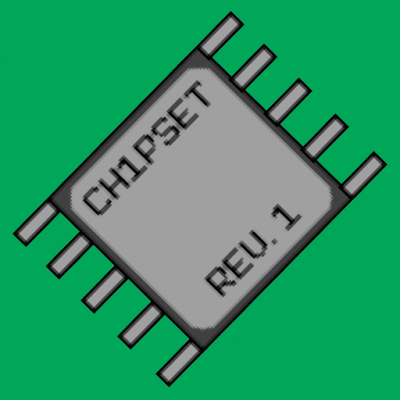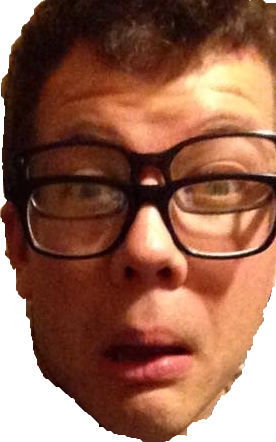[section=Download And Source Code] Source code: https://github.com/DerKO9/YLSaveFileEditor Download: https://github.com/DerKO9/YLSaveFileEditor/releases/download/v1.0/YLSaveFileEditor.exe
Im not paying $75 to sign my executable with a certificate, so Windows will tell you its dangerous. If your cautious:
- Check the source code or build it yourself with Visual Studio.
- Check the checksum of the executable before running it. This proves that the .exe file I made is the exact same as the one you received.
- Scan with Windows Defender, a good antivirus built into Windows 10
SHA256 Checksum: 2D9F3B703DF12A3400537F94E7AE319F5A1CD03ED29CE270813C6F5B2E0CF8D3 For quick tutorial on how to check your .exe, watch this video: www.youtube.com/watch?v=yuS5T6rTKsc
[section=How to Use] Load: Go to C:\Program Files (x86)\Steam\userdata\ and then there will be folder(s) with numbers unique to your Steam profile. In one of those folders, there will be another folder with the number 360830 which is the steam id for Yooka Laylee (or something like that). Inside that folder will be a folder "remote" where YL saves its save files as .dat files. slot0 is file 1, slot1 is file 2, slot2 is file 3.
Reload: Reloads the the file you last loaded. This is your reset button if you make changes you don't want.
Save: The "Read Only" checkbox next to the save button will save the file as read-only, which means that the game will not be able to save over your file. This is ideal for practice files you want to reload.
0% and 100%: 0% resets the file to new game. 100% completes file.
Player Tab: This tab has all the players moves, tonics, and inventory. Despite being limited to 1 tonic in game, you are able to enable as many tonics as you like. "Spendable Pagies" is the pagie number you use to unlock worlds.
Worlds Tab: Each world has its own tab. On the left has the world state and collectibles. The right is a grid that contains game stats relevant to the world. The grid has collectible information inside it as well, but mostly they are a display value for the totals screen rather than representing the actual collectibles.
Arcade Tab: This has all the arcade scores and whether you completed and/or got the high score.
Misc Game Data Tab: This grid has all the miscellaneous game data and stats. It has all the data entries that were not included in the worlds data grids. The "CurrentLoadStartPoint" selects where you spawn once you load up a level.\
Warning: Make sure that you do not create a slot#.dat file when a previous slot#.dat does not exist. For example, if you do not see slot0.dat in your "remote" file, then do not copy another .dat file and rename it to slot0.dat. This will cause soft locks to happen. Instead, while in game, go to your first file and start a new game. This will let the game generate a slot0.dat for you that you can now edit. If you keep experiencing softlocks while trying to load or save the file ingame, try Hedweg's guide: https://www.speedrun.com/yl/guide/zd9xk
[section=Disclaimer] I primarily made this for fun and to learn WPF UI. It was only made to better interface with save files instead of editing them directly in a text editor. This is not a save manager and it cannot create new saves.
I still don't know many details of how the game actually reads the save files or what many of the game stats actually do. You will have to find out the details for yourself. If you ever learn something new, add it to this guide https://www.speedrun.com/yl/guide/qmx31 .
I cover all pagies and quillies with an all-or-nothing textbox as I do not know which collectible index number corresponds to which pagies/quillie and I would not know how to title each pagie. Learning this would require me to very slowly 100% the game, creating a name and number for each pagie as I go, which I will not do.